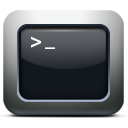Contents
Intro
So we were working on a project for a customer who has 6 Exchange servers, 3 CAS and 3 MBX. The customer have an Exchange Server 2013 organization and about 200 users.
Basically it all sounded easy and quick project, however their Exchange Server has other saying on this! After we configured the co-existence scenario on their Exchange Server, we had an issue where their local anti-spam application started to block incoming email messages from Google.
This is a normal behavior of course as those emails might be considered spoofed emails. So we added Google IP address ranges for outbound SMTP. Once we did that and some other settings on their Exchange Servers we were able to get their email traffic going between G Suite and on-premises Exchange Servers.
This was the easy part… However there was something else being cooked for us by the Exchange Server… Read the rest “When Exchange Server rejects incoming email with: 452 4.3.1 Insufficient system resources”
I’ll try in this article to list and briefly explain what need to be considered and checked while designing the coexistence scenario between the Exchange server and G Suite.
It is worth to mention that basically 90% of the work is not going to change for most of projects, so this can serve as a reference and a plan to apply for most of the projects to come.
Through out the work and experience I have got, I believe the below points are the most common settings and configuration that need to be checked and changed. I’ll also keep the list updated with anything I encounter that is not on it later on…
Contents
Put all contact objects used for forwarding in a separate special OU
You will face the need to create mail contacts on the Exchange server to forward mail to them. Depending on the size if the … Read the rest “Tips for designing a coexistence scenario between Exchange Server and G Suite”
Sometimes you get a sudden need to forward bulk users’ mail to external destination… in normal days, you would create a mail contact, then forward the selected user’s mail to the new external contact.
Now what if you got a large number of contacts to forward? well, you can either:
- Manually create all the required mail contacts, then assign each user to each contact.
- OR THE BETTER WAY: Use the magic of PowerShell!
This is a very simple and quick procedure…
First, you will need to create the contacts, which you can find how in the following post: PS: Creating bulk mail contacts
Then with another script, you will forward each user to his corresponding mail contact item:
Import-CSV "C:\ContactForward.csv" | Foreach{Set-Mailbox -Identity $_.LocalUser -ForwardingAddress $_.ForwardAddress -DeliverToMailboxAndForward $true}
You can either keep the attribute “-DeliverToMailboxAndForward $true” to keep a copy of the message in the original mailbox or remove it.… Read the rest “PS: Bulk forwarding mailboxes to external addresses”
Below is a useful script to create bulk contacts in Exchange Management Shell:
Import-CSV "C:\NameList.csv" | Foreach{New-MailContact -Name $_.Name -ExternalEmailAddress $_.ExternalAddress}
You need to have the following prepared before you use the script:
- A CSV file contains 2 headers: Name, ExternalAddress, with all the contacts list that you want to create.
- Save the CSV file in C:\ (to be completely complied with the script above, otherwise save it where you want, but make sure you specify it’s full path in the script above instead of “C:\NameList.csv”.
To make it a bit easier, here is the script ready, just open EMS and run it from there after you make sure the file is ready…